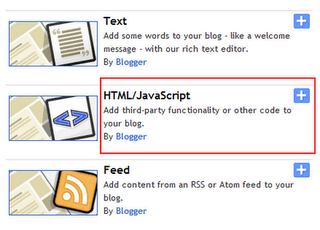IntenseDebate is one of the most popular and feature-rich comment system for WordPress, Blogger, Tumblr and many other blogging/CMS platforms.In this tutorial I am going to explain how to add IntenseDebate comment system to Blogger blog.
With IntenseDebate,you can do many things than your default comment system.These are some main features of IntenseDebate comments.
IntenseDebate features:
- Comment Threading.
- Reply-By-Email.
- Email Notifications.
- Commenter Profiles.
- Moderation/Blacklisting.
- Reputation Points & Comment Voting.
- Plugins API.
- OpenID.
- Widgets.
- Twitter Connect.
- Facebook Connect.
- RSS Readers & Tracking.
HTML Formatting
You can also customize your links and add some photos to your comments. IntenseDebate supports the following HTML tags: <a>, <b>, <i>, <u>, <em>, <p>, <blockquote>, <br>, <strong>, <strike>, <img>ADD INTENSE DEBATE TO WEBSITE
To add Intense Debate to your blog, you have to create an account at Intense Debate. After that you have to follow three steps.
1.In the First Step specify the address of the blog for which you want to add Intense Debate
2.In the Second Step, you have to select the Blog Platform. We will choose Blogger.
After clicking on Blogger comes the most important step. In Step Four you have to choose whether you want to install Intense Debate as a Widget or directly into the Template. Installing it as a Widget is easy but it can increase page load time. Choosing the Template option will reduce the load time but it is tough compared to the Widget option.
You also have to choose whether you want to install Intense Debate for all your posts or only the new posts. If you have many posts with comments then select the second option, otherwise your comments will be hidden.
If you want to save your work, then choose the Widget option to install Intense Debate. When you click on the widget option, you will see some instructions which will tell you how to add it to your blog. Jump to the 4th instruction which contains the link “Add widget to my blog”. On clicking it, you will see your Blogger account on the right side. Select the blog for which you want to add Intense Debate and click on Add Widget. Thats it, and your work is over.
But it will be better if you choose the Template option as it will reduce the page load time. Before starting this step, it is better if you backup your template. Goto Layout>Edit HTML and click on Download Full Template. When you will click on the Template option, you will see some instructions below it. . After the download is complete, read instruction no.4 . In this step you have to select the template that you have just downloaded and Upload File.
On uploading the file, you will see a new set of instructions on the left side and your Blogger Dashboard on the right side. Jump to the 3rd instruction. You will see a box in which there is some code. Click on it to select it and copy it.
Once you have copied the HTML code, go to Layout>Edit HTML and select Expand Widget Templates and replace the earlier template code with the one you have just copied. Now click on Save Template. Now you have finished installing Intense Debate to your blog.
Try it and share you experience with us...:)



 Monday, April 18, 2011
Monday, April 18, 2011
 Harish Bhatt
Harish Bhatt